One Week With The iPad Pro As My Only Working Device
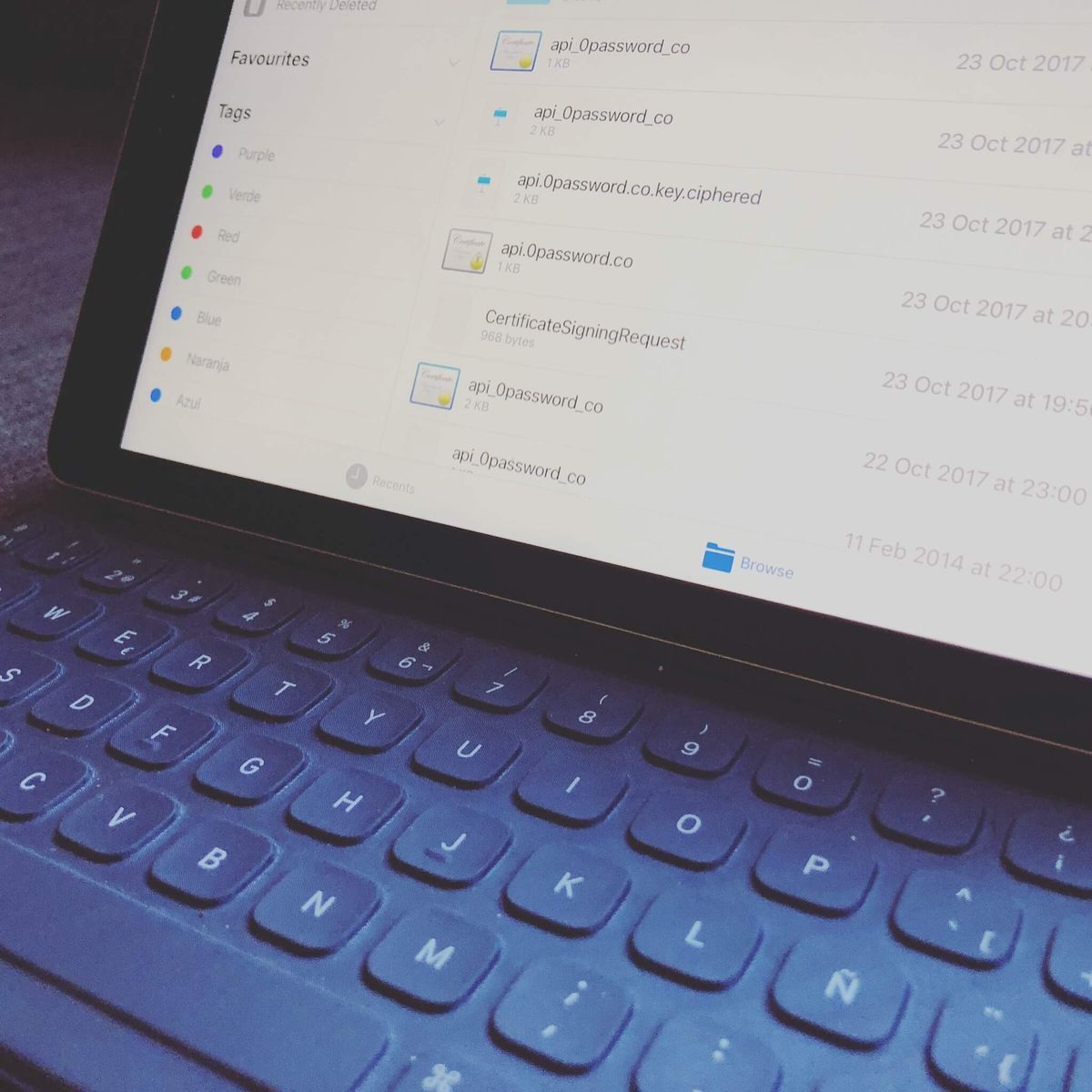
If you read my blog regularly, you probably know that I seriously intend to replace my laptop with an iPad Pro. I have talked before about using your iPad Pro as your only working device if you are a developer, designer or blogger. But I decided to take this experiment one step further by working one week with the iPad Pro only.
Why? Because apart from the tools you need for your job, there are lots of small details that affect your ability to work with a device: how well you can organize and access your files, how easily -or not- you can perform operations such as resizing images, preparing documents or taking notes, and if the device allows you to work faster… or slows you down.
Why the iPad Pro?
I fell in love with my iPad Pro as soon as I bought it. Apart from being a blogger, I am an entrepreneur, developer, writer, and musician, so I use it for quite a diverse number of things.
I have a smart keyboard and I find it really comfortable for typing, even for long periods of time. Not being too heavy, it is a winner for digital nomads like me. I love being able to carry all my work with me in such a small, thin device. Last but not least, it’s half the price of a MacBook Pro. I got mine for 650€ only.
If you are into the minimalist, “less is more” mindset, the iPad Pro has important advantages when compared to a laptop.
Limitations Of The iPad Pro
When you work with your laptop, there are certain things you take for granted. You can easily store your files and organize your folders, connect your gadgets to the computer via a USB port, and easily handle most file formats.
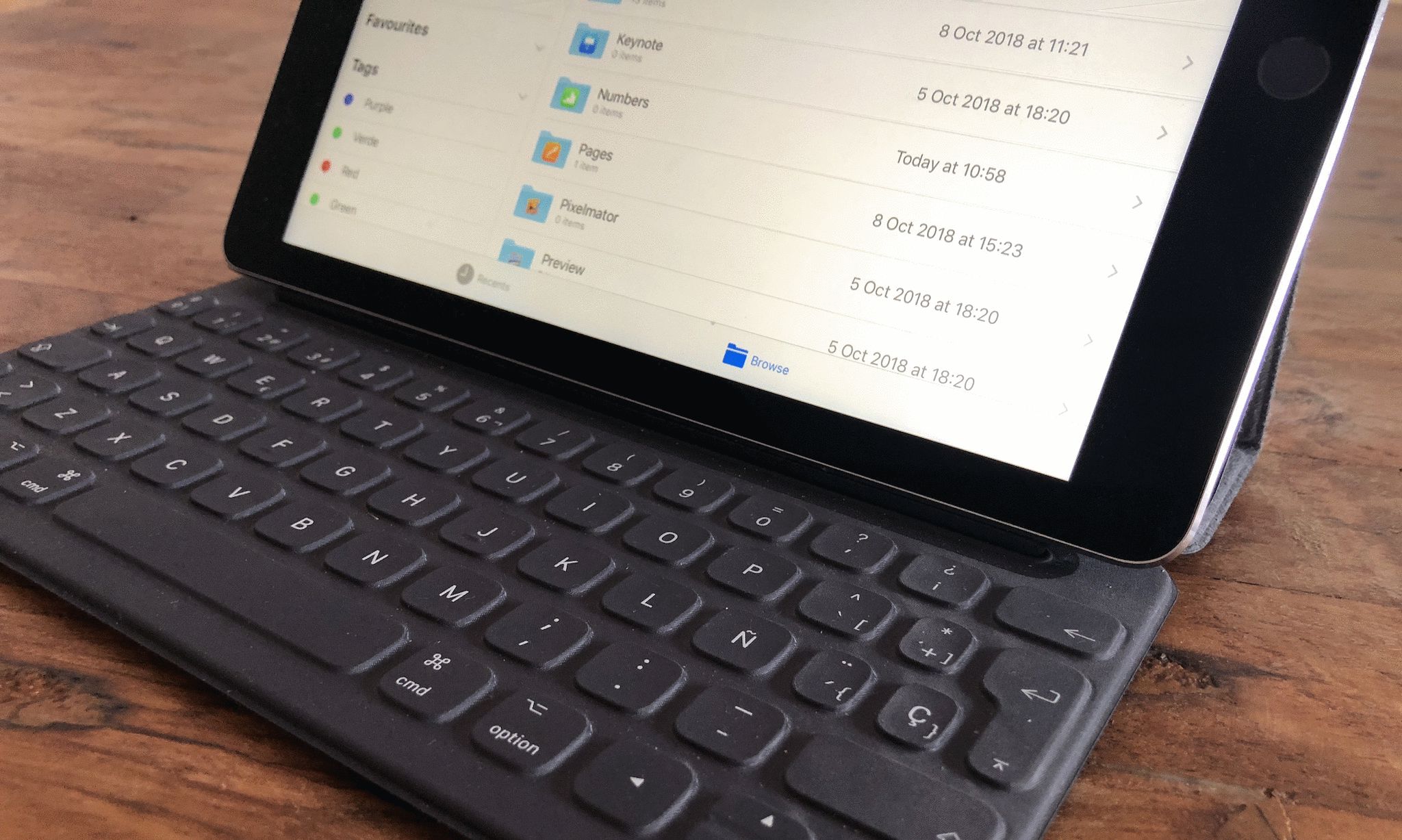
The iPadOS Filesystem
When you are working with an iPad Pro, you have to reconsider some of those assumptions. Prior to iOS 11, there was no proper way of managing folders and files on iOS. iPad OS is essentially the same in this regard. Even with the introduction of the Files app, and the ability to share documents between devices, iPadOS is still not a fully-featured operating system. Specifically, you have very limited access to the filesystem.
So, unfortunately, iPadOS is still the main obstacle for considering the iPad Pro a professional device.
Limited Manipulation Of Documents
Imagine that you want to set the featured picture of one of your blog posts. You need to do certain operations on the image. First, you rotate the image and resize it to the proper dimensions, so it’s not too big and heavy.
Next, you modify the brightness and contrast, or perhaps apply a filter, and then you compress the image through an App or website. Finally, you upload the picture by dragging and dropping it into WordPress.
Most people can do those modifications on a laptop in less than two minutes. However, on the iPad Pro, it’s a completely different story. First, you need to take your image to the iPad Pro, which can be a challenge if you have them on an Android phone. Then you need to open an App like CropSize, choose the image, resize it, and maybe apply some filters.
Next, you save the image to your Photo Library, effectively creating two images. Then, I usually split between the browser and the Photos app and drag and drop the image to a Photo compression website. Once finished, you click on the image, that opens a new tab (instead of directly downloading to your Downloads folder) and you need to drag and drop it back to the Photos app in the split view.
Finally, you get the browser back to full screen -otherwise, the WordPress UI is unusable on the iPad Pro-, upload the compressed picture, and delete the other two.
I did this process every day when writing the Daily Stoic, and it’s certainly a hassle. Even with practice, it’s a lot slower than on the
You need to take into account these limitations. On the iPad Pro, you need to rely on Apps to do things, not so much on the filesystem. That sometimes means switching back and forth between several apps.

Hardware And Ports Limitations
Another important factor to consider is that the iPad Pro only has one Lighting port (or USB-C on modern iPads) to communicate with the outside world. Old MacBook Pros have two standard USB ports, Thunderbolt 2, audio, HDMI, SD card… New MacBook Pros only have 4 USB-C ports and the audio jack input. So if you own one of them, you are already used to the world of adapters.
But even with adapters, your laptop offers much more flexibility to connect external USB drives, cameras, or any other gadget. For my iPad Pro, I need a Lighting Bolt to USB adapter and, as you may already know, they are not cheap on the Apple Store.
In my case, these limitations were best exemplified with my e-Resident ID card. I use it to manage my Estonian company completely online. The reader needs a USB port, so I wasn’t able to connect it to the iPad Pro. There is something called “Smart-ID” that allows you to log in with your smartphone, but it doesn’t work on all websites. If you are an e-Resident, you need to use your e-Residency card.
I found some readers using the Lighting port of the iPad Pro online, but they are quite expensive. As an initial alternative, I tried a Lighting to USB adapter, but it was kind of buggy and unreliable. So that was one of the most important issues I had to deal with.
Additionally, unless you want to travel with a small electronics shop inside your bag, you will be limited to one external device at a time. So forget about sending the photos from your camera directly to your external USB drive, or logging with your e-Residency card while using an external display.
So what’s the solution? switching to cloud storage, as I describe in the next section.
Preparations For Spending One Week With The iPad Pro
As I knew I was going to spend one week working on the iPad Pro only, I did my homework to avoid using my laptop as much as possible. These are some of the preparations you need to consider if you decide to try the same experiment.
Embracing The Cloud (And The Files App)
Luckily for us, Apple introduced the Files app alongside limited filesystem capabilities on iOS 11. That brought iOS slightly closer to a real professional operating system (still, not yet there). iPadOS did not introduce significant changes to the filesystem either. So the first step was taking all my important files to the cloud. I signed up for the 50Gb iCloud storage plan a long time ago, so I pay 0,99€ every month. For this experiment, that was more than enough for keeping most of my files.
So what I did was create a folder structure on iCloud that mimicked the folder structure of my MacBook Pro. I added a “Documents” folder for my projects, “Management” folder for my company-and-business-related files, a “Development” folder for the source code of my software products, and a “Temp” folder to keep temporary files as I handle them.
Then I moved all the files that I use on a regular basis, at least the ones I expected to access during the week. When I finished, I still had more than 12Gb of space left on iCloud. If needed, I would upgrade to the 200Gb, as 2,99€ is nothing compared to the convenience of having your files always available. Even more so for digital nomads.

Install All The Applications You Need
Next, you need to install all the applications you might need. Depending on your activity, you might want to have a look at my posts on how to use an iPad Pro as your only device if you are a programmer, blogger, or designer.
If you don’t fit into any of those categories, or your job involves many multidisciplinary fields, examine your daily workflow and write down all the applications you use. For each application, try to find an equivalent app for the iPad Pro that will allow you to work comfortably as you do on your laptop.
“Comfortably” is the key word here. You need to not only be able to do everything you do with your laptop, but you need to be able to make it fast and easily. If it takes you one hour to do something that you will do in just two minutes on your MacBook, the iPad Pro is not a real alternative for you…
Order, Order, And Then Some More Order
Next, you need to keep your apps organized in desktops. You can’t just have all your apps one after the other in no particular order. Well, you can, but I thought that, in my case, it would have hampered my productivity.
Hence, I organized my apps in groups, based on their area of application. I created the following desktops:
- One desktop for the common applications I use as an entrepreneur and blogger for my daily work: Files, Mail, Notes, iA Writer, Mailchimp, Analytics, Buffer, and the Apple’s office suite (Pages, Numbers, Keynote…).
- A second desktop with the tools I use as a programmer: Working Copy, Prompt, HTTP Bot, Coda, Chrome, Firefox, Safari and Inspect Browser.
- Another desktop with some designer’s tools: Spark Post and Video, Paper, Canva and Procreate.
- The communication desktop, with tools I use to talk or share files with others: Skype, Appear.in, Trello, Slack, Telegram, Box, and Dropbox.
- An entertainment desktop, where I would put all apps that may be useful but not essential for work, and some apps that are just for fun, such as SkyScanner, AirBnB, DuoLingo, Google Translate, and TED.
- And finally, a desktop for my own apps or apps I work on or maintain, including my game Sympho: adventures in space, Ready, BioProfe reader, Zipwire, ProBloggo, and others.
So with that, I felt I was ready to start my iPad Pro-only week.

The Rules
So the rules: for a week, I would rely solely on the iPad Pro for everything: Managing my business, programming, entertainment, getting information… Everything.
It was completely forbidden to use the MacBook Pro but, if I positively had to, I could do it, but writing down why I needed the laptop and researching a way to avoid resorting to it again.
Spending One Week With The iPad Pro
Monday
On the first day, I realized that I needed a way to use devices such as my Canon camera, or read my e-Residency card. I tried with a Thunderbolt to USB adapter, but sometimes it was kind of buggy, and I needed to move the adapter and the cable to make sure it worked properly.
For the e-Residency card, I have ordered a reader that works directly with the Lighting port of the iPad Pro. They are somewhat expensive, but I think it’s worth it. The camera cable did a much better job.
Tuesday
On Tuesday, I realized I didn’t have a proper way of debugging frontend code on the iPad Pro. In the past, I had resorted to the responsive mode of laptop browsers such as Chrome, Firefox or Safari, or connected the iPad Pro to the MacBook, running the websites on the iPad and debugging them on the laptop.
However, that was no longer an option. So after some research, I found an app called Inspect Browser that filled that gap quite nicely. Still, not a perfect solution -javascript debugging was unavailable- but it got close, and allowed me to finish the work without further issues.
I actually contacted the developer of the App to give him some positive feedback and ask for this javascript debugging functionality -which would make this a fully desktop-class product-, and we had a pretty nice conversation.
Wednesday
On Wednesday, when issuing an invoice, I realized pages on iPad Pro does not have access to the fonts installed on your Mac (douh!). So after some research, I found a way of doing that by using an app called iFont.
Good news: custom fonts -i.e: Google fonts- work perfectly on the iPad. Bad news: it’s a somewhat cumbersome process, more difficult than it should. I wonder why Apple didn’t even take this into consideration in the first place.

Thursday
As my parents were getting married again during the weekend, and I was appointed as the godfather of the ceremony, I had to go there by train. Thus, I spent most of Thursday traveling from Madrid to Murcia.
I love traveling by train. Even though unfortunately in Spain WiFi is not available on most trains, you can still work using your 4G connection. This is where the iPad Pro really shined as a lightweight, portable device when compared to the MacBook Pro. Working with it was a real pleasure.
Friday
For the wedding, I was in charge of creating a short video of my parents for the ceremony. I am glad to say that I was able to do it entirely on the iPad Pro.
However, I realized some more important shortcomings regarding what you can do on the iPad Pro, more concretely, on the browsers of the iPad Pro. This is due to the (in)famous Walled Garden Apple has enforced on iOS devices.
Concretely, on my laptop, I have browser extensions that will allow me to download audio from a Youtube video and add it to the wedding’s presentation. Before you get all shocked and offended, this was a silly video for a private wedding ceremony. As a composer myself, I am respectful of intellectual property and defend the rights of authors. George Lucas’ wealth is not in danger.
Hence, I had to look for these mp3 files, which was much more trouble and took me more time. So an important note: browser extensions are not available, generally speaking, on iOS. Anyway, thankfully the video was finished and ready in time.
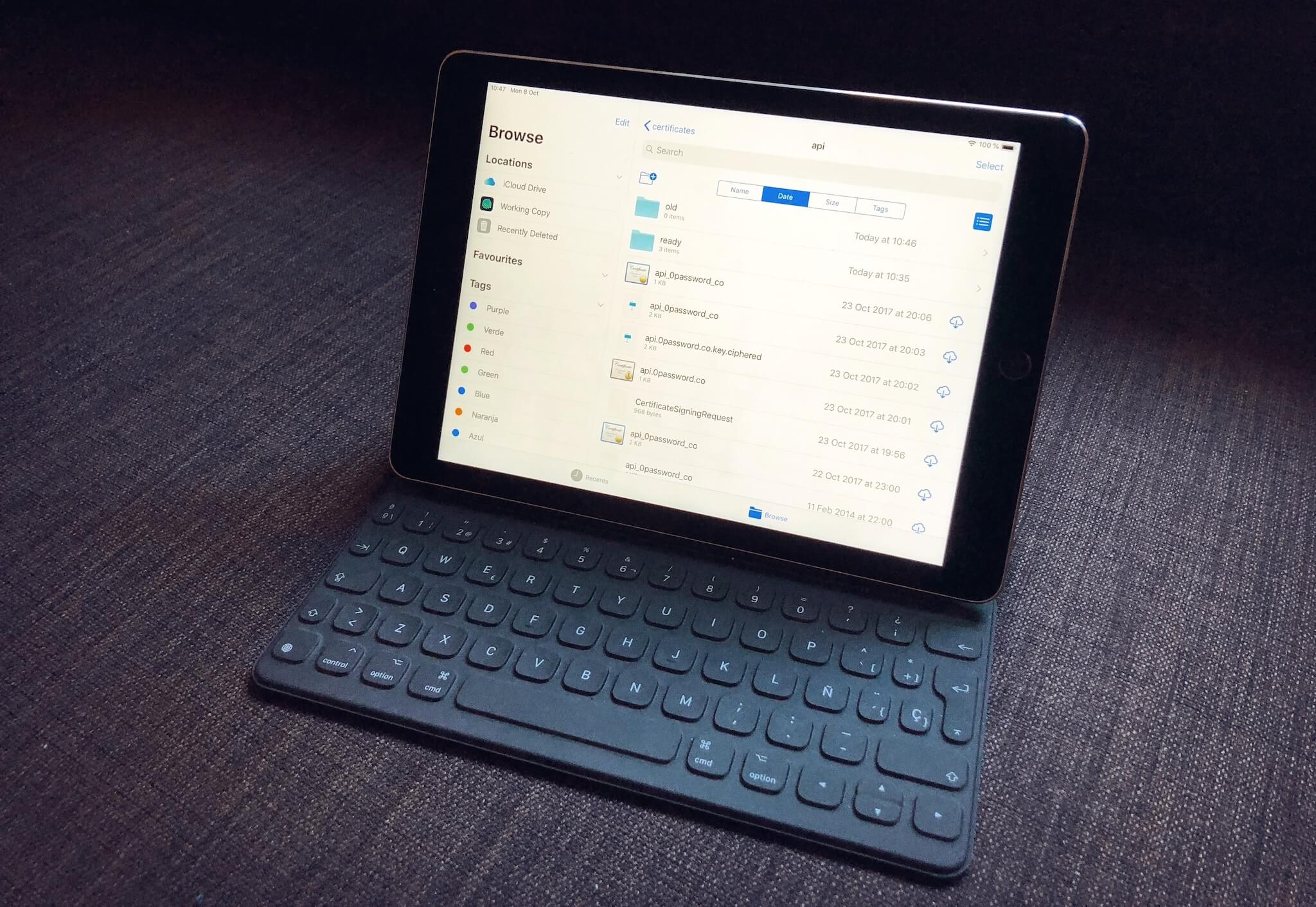
Results And Final Thoughts
So overall, how was the experience? Can you replace your laptop with an iPad Pro? In my experience, the answer is: NO. The problem is not whether you can or can’t work with the iPad Pro, but the time it takes for you to do even the simplest tasks on it.
But that’s just my case. Is it for you? Well, let’s see…
The first thing you need to consider is if you can find all the tools you need to perform your work comfortably on the iPad Pro. I wrote a series of posts discussing using the iPad Pro as your only device if you are a designer, developer, or blogger.
If your work does not require any specialized or technical skill, and all your tools are online or can be accessed through a browser, you can definitely replace your laptop with an iPad Pro.
Another important consideration is speed. It took me AN AWFUL LOT MORE TIME to do certain tasks on the iPad Pro, especially managing and organizing files, uncompressing a zip archive, or working with images.
Finally, you need to get used to working with files in the cloud. Initially, it makes you feel somewhat insecure. During most of Monday, I felt like I could do something wrong and delete an important file anytime.
Conclusion
So will I be switching to the iPad Pro soon? Unfortunately not. The problem with the iPad is its operating system. I had my hopes put on the release of iPadOS, announced for the 30th of September, 2019, but it suffers from the same shortcomings as its predecessor.
Everything is slower and more frustrating when you are working on the iPad Pro. To the point of making you question the “Pro” label. You still have a toy file system with a limited file manager and a cumbersome process for handling and dealing with files. So regrettably, I will stick to my reliable MacBook Pro.
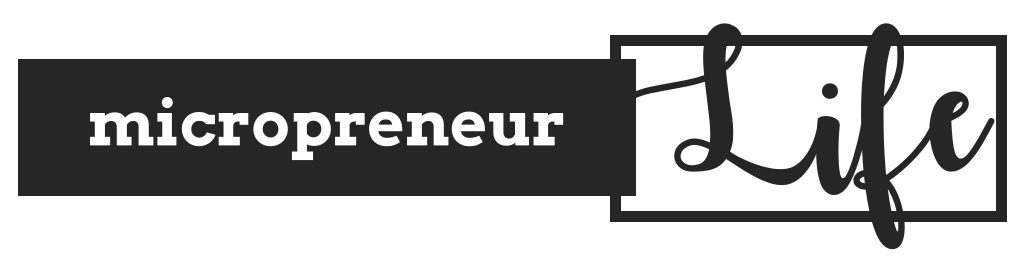
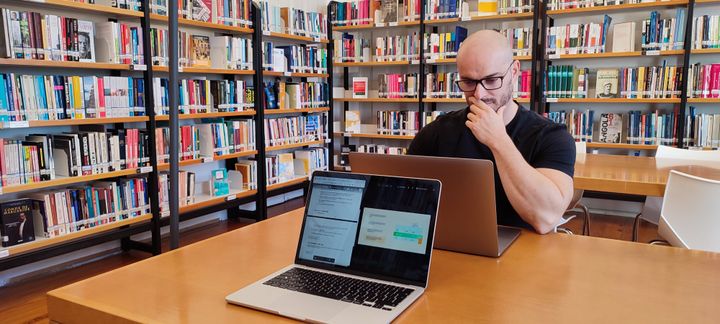

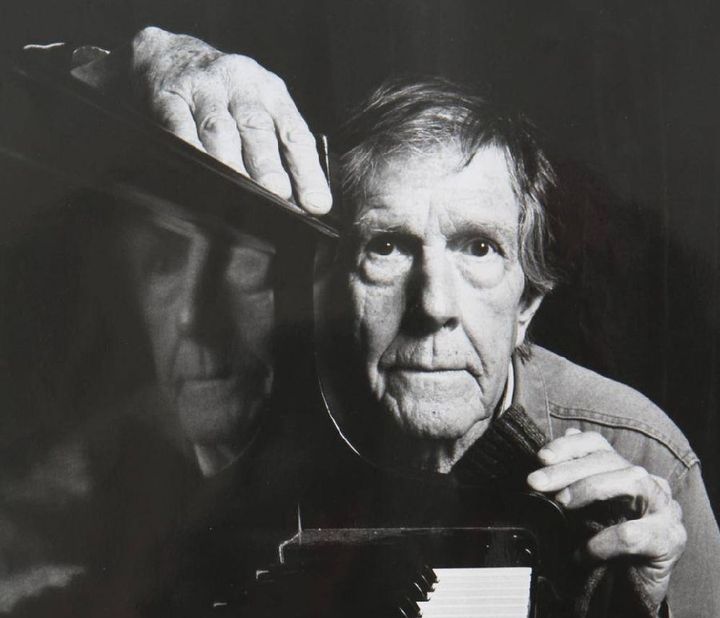
Comments ()